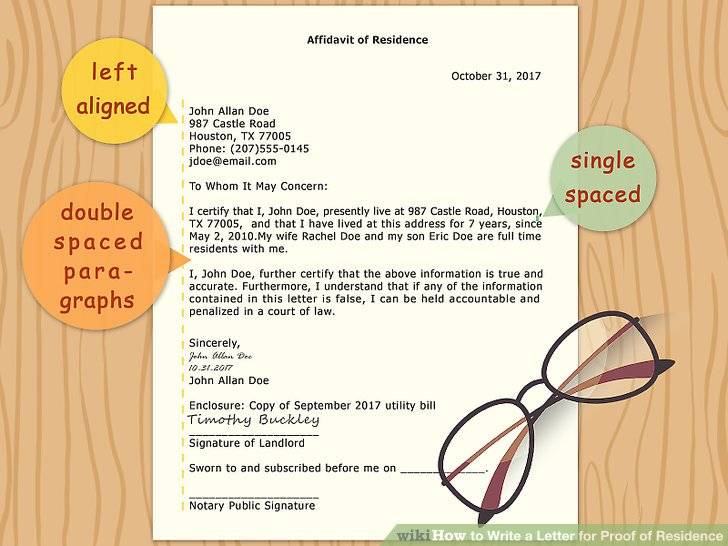-
How to Add a clickable Link to Text
Table of Contents
- Creating a link in HTML is very simple. Take a look at the following example. Spaces, Carriage Returns, and Ampersands. When creating an email link, as with any HTML link, you should use & to represent the ampersand (&).
In a long post or page and you want the visitor to be able to click on a link, say in a table of contents you create, to jump to a different section of that post then you’ll want to use an anchor link. <a href=”https://myface5.com”>Myface5</a>
It’s also good practice to use %20 in place of all spaces and %0D%0A in place of all carriage returns (i.e. when you want a space, such as when you’d normally use the “Enter” key). #section1
When I say that it’s “good practice” to do this, I mean, some browsers/email clients behave differently and may or may not show spaces and carriage return the way you’d like. Therefore, using the method outlined here will ensure that your users see what you intend them to see.
[user][/user]
If you want to make a link to another member here at myface.com use those tags.
Example: [user]Nickname[/user] will make a link to the User’s profile.
[profile][/profile]
If you want to make a photo link to another member here at myface.com use those tags.
Example: [profile]Nickname[/profile] will show a photo of User with a link to the User’s profile.
[link=””]Description[/link]
If you want to make a link to another site, you can use the [link] tag.
For example: [link=”https://myface5.com/”]Yahoo[/link]. Notice that you have to have the “HTTP://” before the address to link to a site outside of myface.com
[br]
This is a very useful tag. It will make an empty row in your text, use it to make your text look better and easier to read.
[hr]
This will simply make a horizontal line, which can also make your text and place look better.
[img][/img]
If you want to add an image.
For example:[/img]
That will add the image to wherever you post. All you need to make sure is that you have the right URL and don’t forget the HTTP://
[color=””][/color]
If you want to change the color of your text.
For example:[color=”blue”]Will make this text blue[/color]
You can also use the exact RGB values between 0-f
For example:[color=”#ff0000″]Will make this text red[/color]
Note: If you want to use the exact RGB color you cannot leave out the “#” sign before the RGB color.
[quote=””][/quote]
If you want to quote something someone has said. This is already set in the forums by clicking on QUOTE but can be placed anywhere.
For example:[quote=”use ame”]Something to be said here[/quote]
[quote][/quote]
If you want to quote something someone has said.
For example,:[quote]Something to be said here[/quote]
[em][/em]
If you want to emphasis part of a text.
For example, I want to [em]emphasis[/em] this word.
Will be displayed like: I want to emphasis this word.
[strong][/strong]
If you want to have part of your text be stronger.
For example: I want [strong]this[/strong] today.
It Will be displayed like: I want this today.
[email][/email]
If you want an email to be clickable
For example: Send to my email here: [email]something@somemail.com[/email].
Will be displayed like: Send to my email here: something@somemail.com.
Text Links for “Groups and Ads”
[ul][/ul] and [li]
This is used if you want to have a list.
For example:
[ul]
[li]Test 1[/li]
[li]Test 2[/li]
[li]Test 1[/li]
[/ul]
Will be displayed like:
Test 1
Test 2
Test 1
[ol][/ol] and [li]
This is used if you want to have an ordered list with numbers.
For example:
[ol]
[li]Test 1[/li]
[li]Test 2[/li]
[li]Test 1[/li]
[/ol]
Will be displayed like:
Test 1
Test 2
Test 1
[size=””][/size]
If you want to change the size of your text.
For example:[size=”3″]Will make this text bigger[/size]
Note that you can change the size from 1-7.
[center][/center]
If you want to center your text or images on the page you can use this tag.
[b][/b]
Example: [b]Will make this text bold[/b]
[i][/i]
Example: [i]Will make this text italic[/i]
[u][/u]
Example: [u]Will make this text italic[/u]
[align=””][/size]
If you want to align your text. The input options are: left,center and right
For example:
[align=”right”]
Will align this text to the right
[/align]
[table=””][/table] and [td]
This is used if you want to create a table and place things in a certain way.
For example:
[table=75]
[td]Test 1[/td]
[td]Test 2[/td]
[td]Test 1[/td]
[/table]
Will be displayed like:
Test 1 Test 2 Test 1
IN THIS ARTICLE, YOU WILL LEARN:
- The benefits of refreshing content
- Why Google loves fresh content
- How to make more money from new content